How to Write a PowerPoint Presentation :
To write a PowerPoint presentation, start by opening up a blank presentation in PowerPoint. Then, start adding content to the slides. To do this, you can use the various tools that PowerPoint provides, such as adding text, images, and videos. Once you’re happy with the content of your slides, you can then start to add transitions and animations to make your presentation more dynamic. Finally, once you’re happy with your PowerPoint presentation, you can then export it as a PDF or PowerPoint file so that you can share it with others.

-Brainstorm ideas and create an outline :
Brainstorming is a great way to generate new ideas for your PowerPoint presentation. To brainstorm, simply write down any and all ideas that come to mind, no matter how silly or trivial they may seem. Once you have a good list of ideas, you can start to organize them into an outline.
Creating an outline for your PowerPoint presentation will help you to structure your thoughts and ensure that your presentation flows smoothly. To create an outline, simply start by listing all of the main points you want to cover in your presentation. Then, under each main point, list any supporting points or details that you want to include.
HIRE AN EXPERT TO WORK ON YOUR POWERPOINT PRESENTATION
By brainstorming ideas and creating an outline, you can be sure that your PowerPoint presentation will be well-organized and informative.
-Choose a template or design slide :
When you start a new PowerPoint presentation, you have the option to choose from a variety of templates and designs. If you’re not sure where to start, you can browse through the available options and pick the one that best suits your needs.
If you already have a specific design in mind, you can also search for templates that match your criteria. Once you’ve found a template or design that you like, you can click on it to see a preview of what it would look like.
Once you’re happy with your choice, you can click on the “Create” button to start working on your presentation.
-Add content to slides :
Adding content to slides is one of the most important aspects of creating a PowerPoint presentation. Without content, your presentation will be nothing more than a blank canvas.
There are a few different ways that you can add content to your slides. The first way is to simply type out your content in the slide editor. You can also add images, videos, and other media by clicking the “Insert” tab and then selecting the appropriate option.
If you want to get really creative, you can even add audio or video clips to your slides. This can be done by clicking the “Insert” tab and then selecting “Media.” From there, you can choose to insert an audio or video file.
Once you have your content added, you can then begin to format it to your liking. This can be done by selecting the “Format” tab and then choosing the options that you want. You can change the font, size, color, and alignment of your text, as well as add bullet points or numbering.
If you’re not sure how to get started, there are plenty of tutorials and resources available online. Just do a quick search for “PowerPoint tutorials” and you’ll be sure to find what you’re looking for.
-Include images, charts, and graphs :
When creating a PowerPoint presentation, it is important to include images, charts, and graphs to help illustrate your points. Images can help to set the tone of the presentation, and charts and graphs can help to explain complex information in a simple and visually appealing way. Including these elements in your presentation will help to engage your audience and ensure that your message is conveyed effectively.
-Save and share your presentation :
When you finish your PowerPoint presentation, you can save it so you can access it later or share it with others. To save your presentation, click the File tab, then click Save. In the Save As window, choose where you want to save your presentation, give it a name, and click Save.
To share your presentation, click the File tab, then click Share. In the Share window, you can choose to share your presentation as a PDF, PowerPoint, or link. If you choose to share your presentation as a PDF, you can click the Options button to choose how you want your PDF to look. If you choose to share your presentation as a PowerPoint, you can choose to include comments or not. If you choose to share your presentation as a link, you can choose to make the link view-only or editable.
Find online help in writing essays, research papers, term papers, reports, movie reviews, annotated bibliographies, speeches/presentations, projects, presentations, dissertation services, theses, research proposals, essay editing, proofreading, Book reviews, article reviews, formatting, personal statements, admission essays, scholarship essays, application papers, among others.
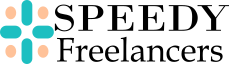

 WRITE MY ESSAY NOW!
WRITE MY ESSAY NOW!